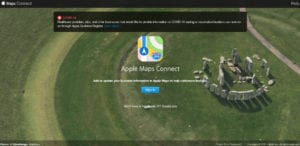If you’re not using Apple Maps to your practice’s advantage, you could be missing out on a substantial population of new clients and patients.
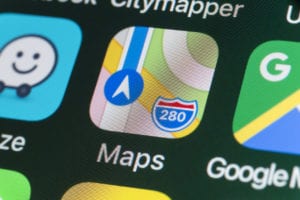
Are you familiar with Apple Maps? Are you aware of how your practice is listed on Apple Maps? If you own and use an iPhone or iPad, then you’ll know Apple Maps is the default maps app on those devices–not Google Maps. According to the Local Marketing Institute, 3 out of 4 users of iOS devices use Apple Maps to search for, learn about, and choose businesses in their area.
What’s more, Siri pulls its search results from Apple Maps, so anyone using Siri to find a veterinary practice will get whatever is listed on the maps app. In other words, Apple Maps has reach, and maintaining an up to date listing on the app will position your practice in front of a wider audience.
How to Set Up and Optimize Your Apple Maps Profile
Starting from scratch with Apple Maps? That’s okay! Here’s what you need to do:
- Create an Apple ID(if you don’t have one already)
- Log in to Apple Maps Connect
- Claim your listing (if one already exists), or,
- Create a new listing for your vet practice
Are You Optimized on Yelp?
When you find your listing on Apple Maps, any information about your practice that’s already there has likely been drawn from your Yelp listing. Apple pulls a lot of its business information from Yelp, so you should check your practice listing on Yelp first to make sure your information is correct there. If any of your information, such as your practice name, phone number, address, or website URL on Yelp is incorrect, this will confuse not only the pet owners who are looking you up on Yelp; it will confuse iOS users browsing Apple Maps, too.
How to Create, Claim, and Verify Your Listing
Once you find your practice listing, press the “Claim this place” button and then review all of your practice’s information to make sure it’s accurate. Once you’ve confirmed this, you can click “next.” You will then need to confirm your phone number, and Apple will call that number to provide you with a verification code.
Make sure you’ve made arrangements with your team to ensure that someone is available to answer the phone right away and obtain your verification code. Enter the 4-digit verification code to confirm your practice’s phone number, then check your pin location and make any final adjustments to information about your practice, including your business hours, before submitting your listing for review.
Optimize Your Listing
To optimize your listing, you need to make sure that the core information about your practice (your practice name, address, phone number, and website URL) is all correct. Your Apple Maps profile is a citation for your practice; it’s a place online where your practice’s information is listed, and you need to check to ensure that all of your practice’s citations online match. If any of your citations are incorrect, this can harm your SEO and in turn, harm your practice.

Why an Apple Maps Listing is Important for Your Veterinary Practice
Google might be the primary search engine people use on their desktop or through their Android devices to look up local businesses, but Apple Maps is the default maps app for iOS users and therefore shouldn’t be ignored. Overlooking this app and having information that is inconsistent across all platforms could put you at risk for losing many potential new clients and patients. If you’re looking to grow, the last thing you want to do is lose business.
Apple Maps is similar to social media in how it can position your practice in front of a larger audience. Managing your listing on this app means you can reach more pet owners in your area, and welcome more four-legged patients into your practice.
If you have any questions about Apple Maps that aren’t addressed above, reach out to InTouch at (800) 493-9003 and we’ll be happy to help.